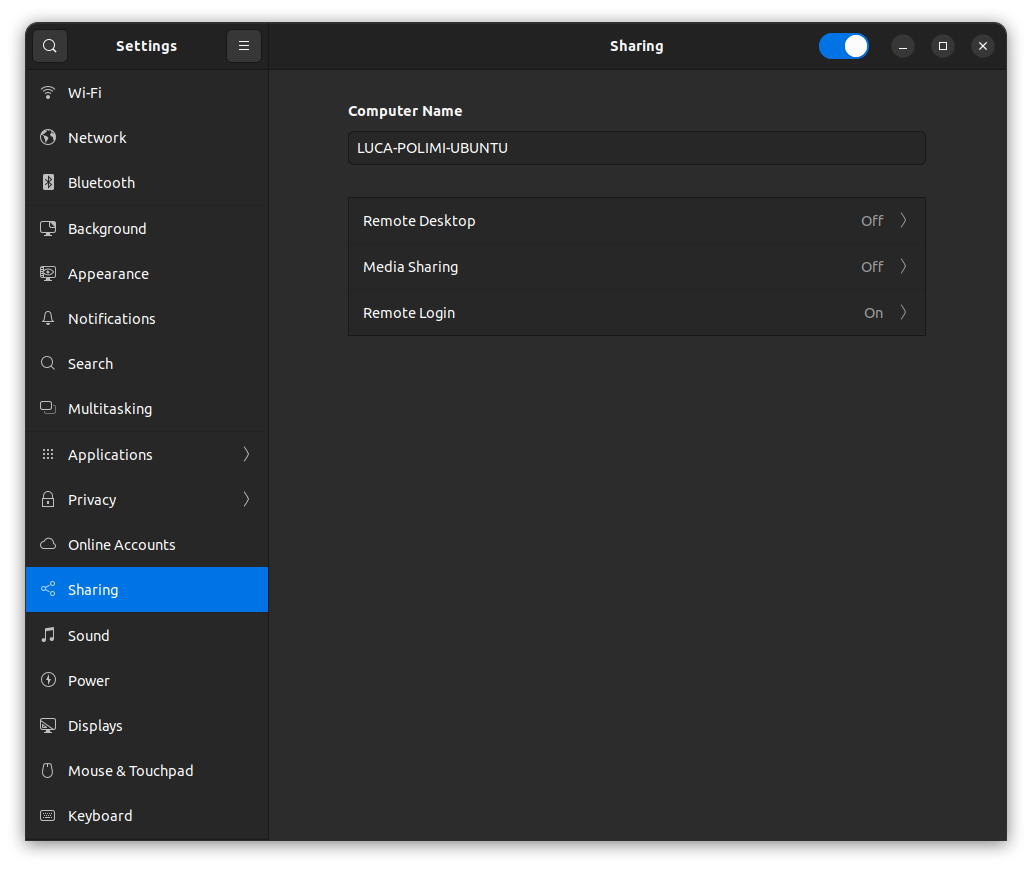1.2 KiB
1.2 KiB
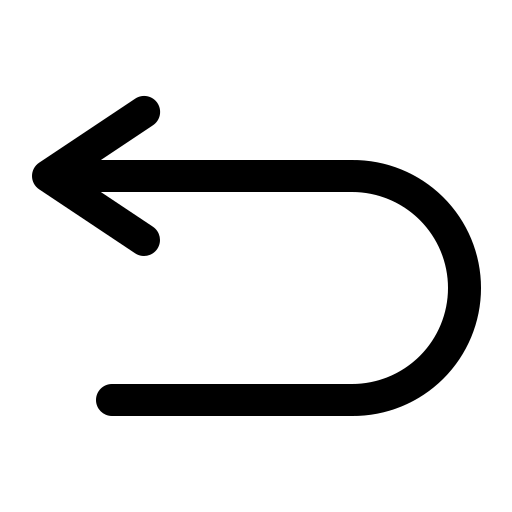
UBUNTU - Remote desktop setup
Enable remote desktop
Settings -> Sharing -> Remote Desktop -> On
Important note: make sure to change the password in the settings, as by default it is set to be different w.r.t. the actual user password.
Enable session on login screen
To enable remote session when the host is on login page the Allow locked Remote desktop extension must be installed in gnome instance:
sudo apt install gnome-shell-extension-manager
The extension manager is called Extension in the GUI.
Extension to be installed: Allow locked remote desktop.
Bypass GDM login screen
Gnome RDP is not available when a Gnome session is not started. To automatic enable RDP at boot:
- Enable automatic login: Settings -> Users -> Automatic Login ON
- Remove keyring password. When automatic login is enabled, the keyring is not unlocked with user's password and RDP password are set randomly. To avoid this:
- Open "Password and keys"
- Right click on "login" -> Change password
- Set an empty password